The Workshop: Introduction to PDF Generation
By Joe Ferguson
Despite the promise of a “paperless” office, we still need to create documents that print and render nearly-identically across devices and operating systems. PDFs have filled this niche nicely for end-users, but if you need to generate PDFs with PHP programmatically, the options are overwhelming. How do you choose? In this series, we’ll investigate the solutions at our disposal and the pros and cons of each.
Get the Full Issue
This article was published in the August 2019 issue of php[architect] magazine. Download the Free Article PDF to see how it looks in the published magazine.
If you'd like more articles like this one, become a subscriber today!. You can get each monthly issue in digital and print options or buy individual issues.
In early July 2019, I asked Reddit What questions do you have about generating PDFs w/ PHP?. I was pleasantly surprised at the genuine answers and feedback I received (as opposed to the normal nonstop trolling Reddit is usually known for). One comment listed 19 different questions! Many of the comments mention different libraries and services, and I believe even one of the commercial products had a representative chime in about their solution. While I was excited to get so much interest from the Reddit community, I was now a bit overwhelmed with options. This task was suddenly bigger than Oscar Merida saying, “I can’t get anyone to write about this. Why don’t you do it?” Now equipped with more than 70 comments from internet strangers about PDF generation, we’re going to explore some of the more basic options and step up in complexity with the same goal designed for each library. We’ll put the library through its paces to give a short overview so you can pick a library to try out for yourself.
PDF Files
The Portable Document Format (PDF) was created in the early 1990s by Adobe Systems. PDFs were added to the desktop publishing workflow as a way to share documents without having to worry about what operating system or platform other users were on. Way before the browser wars, we had the word processing wars. Microsoft Word couldn’t open Corel WordPerfect documents and vice versa. These were the days when “Microsoft Office” experience on a job posting was very serious, as serious as we take our programming languages. It also led to “WordPerfect” based publishing shops and “Microsoft Word” shops to denote the tooling used. PDFs to the desktop publishing world was essentially a mutually agreed upon specification on how to present documents across platforms independent of the authoring tool. Some 26 years later, the use case is still a big deal to just about every computer or technology user: being able to create a document that looks and feels the exact same way no matter how we consume the document, whether via browser, desktop application, mobile email client, or any other way you can think to display a document to a user.
Adobe held tight control over the PDF specifications until 2007 when they announced the release of the full Portable Document Format 1.7 specification to the American National Standards Institute (ANSI). Adobe now publishes PDF extensions; these extensions are not part of the PDF standards. A year after Adobe turned over the 1.7 specification, the ISO Technical Committee 171 published ISO 32000-1:2008 named “Document management—Portable document format – Part 1: PDF 1.7.” You can view the full spec in PDF format. In July 2017, the ISO committee published ISO 32000-2 (PDF 2.0), the first version of the PDF specification to be entirely developed by the ISO Committee process. The PDF 2.0 specification allowed the deprecation of aging parts of the original specification, as well as the standardization of PDF subset standards. This allows for the extension of the PDF without having to add to the existing specification. These subsets focus on the specific use case of PDF publishing such as PDF/A for long term archiving and PDF/E for Engineering (Building, Manufacturing, and Geospatial). These subsets allowed entire industries to adopt the PDF for their document publishing and sharing purposes.
The reason we’re still talking about PDFs in 2019 is that the specification is really good when it comes to making portable documents. The open specifications allowed software vendors to adopt PDF support into their programs easily and quickly just about everyone in the software world supported the format due to the straightforward ability to create and share these documents without having to reformat them, or suffer through inadequate conversion tools that would mangle the output. Chances are you’re reading this article via a PDF. It allows php[architect] to format the magazine once, and know it’ll be displayed the same way on every platform (Editors note: except Microsoft Edge’s PDF renderer, for some reason).
Think of PDFs as a container running your content. The application runs the same way on any server platform, much like a magazine displays the same way on any viewing platform. While consuming PDFs has become quite trivial and ordinary, creating PDFs can be challenging.
Most PHP developers who work in a business servicing customers in some way have had to write code that turns text and graphics into a PDF file. The most common use cases in my development career have been generating customer receipts and invoices either to match the paper copy versions to be filed away or maybe as the only copy of a receipt for a company that has gone entirely digital. Nearly all ebook publishes offer PDF as a standard option to consume the materials. The healthcare industry also uses PDFs extensively to store records and forms for patients to fill out. PHP has basic PDF generation abilities via the free PDFlib library which has been unmaintained since 2010. Most developers reach for libraries to create PDF files. There are also commercial software-as-a-service options for developers to use so they completely offload this task. Depending on your needs, you may fit into this category. Always look around to see who’s already solved a problem before you take on writing (and maintaining!) custom code. We don’t want to reinvent the wheel, so we’re going to outline a somewhat basic scenario of a PDF we need to build and investigate different options to get us as close to our final product as we can.
The PHP documentation mentions two libraries specifically to get you started generating PDF files. FPDF, and TCPDF. We’re going to take a basic look at FPDF, and over the next two installments of this series, we’ll get more and more complex and demonstrate other libraries.
I’m going to be using Laravel because it bootstraps all the nice frontend things for me. I don’t have to worry about writing that code, and I can focus on PDF generating code. If you want to look over the code, you can find it on GitHub.
We can easily add FPDF to our application via Composer thanks to fpdf/fpdf—Packagist, which is a wrapper around the primary class as shown in Output 1.
Output 1
$ composer require fpdf/fpdf
Using version ^1.81 for fpdf/fpdf
./composer.json has been updated
Loading composer repositories with package information
Updating dependencies (including require-dev)
Package operations: 1 install, 0 updates, 0 removals
- Installing fpdf/fpdf (1.81.2): Downloading (100%)
Writing lock file
Generating optimized autoload files
> Illuminate\Foundation\ComposerScripts::postAutoloadDump
> @php artisan package:discover --ansi
Discovered Package: beyondcode/laravel-dump-server
Discovered Package: fideloper/proxy
Discovered Package: laravel/tinker
Discovered Package: nesbot/carbon
Discovered Package: nunomaduro/collision
Package manifest generated successfully.We’re going to create a new controller in our application. If you’re following along with the repository, this code is located in app/Http/Controllers/FpdfCreate.php. We begin by creating a new FPDF instance and passing in the basics: orientation (portrait), unit of measurements (in for inches), and the paper size (letter). For our European friends, you could also use mm for measurements and A4 for size. We continue our set up by specifying the font, style, and size we want. We’ll use Arial as our font, leave style blank (or use B for bold), and then set our size to 14.
Before we get too ahead of ourselves, we need to call AddPage() to create a page in our PDF file. Wouldn’t it be silly to add content before adding a page? Now that we have described how the text should appear, we need to call the Cell() method to place something on our page. The Cell() method takes several parameters. Think of it as bootstrapping your document at a very low level; we specify height, width, and other parameters to describe how to place our content on the page. In the example below, we use 4 for width, which becomes four inches because we used in as our unit when we called FPDF(). We’ll use .5, half an inch, for our height. We’ll pass a string We made a PDF! as our text to place on the page.
The next parameter is the border. To get a feel for how cells work, we’ll use LTRB which means left, top, right, bottom border lines. The second to last parameter we need to specify is the ln which is an indication where the current position should go after the call to Cell() happens. The options are 0 to go to the right, 1 to go to the beginning of a new line, or 2 which is below. We’ll use 0 as we may want to add more content later that picks up right where we left off. The last option we specify is the alignment; we specify C, so our text is centered in our 4-by-.5 inch cell. You can view our full method in Listing 1.
Listing 1
public function createPdf() {
$pdf = new FPDF('P', 'in', 'Letter');
$pdf->AddPage();
$pdf->SetFont('Arial', '', 14);
$pdf->Cell(
4, // width
.5, //height
'We made a PDF!', // text
'LTRB', // border
0, // where the current position goes after the call
'C'
);
return Response::make($pdf->Output(), 200, [
'Content-Type' => 'application/pdf',
]);
}Since I’m using Laravel I have access to the
Responsehelper class which generates a response for me. You’ll want to ensure whatever you’re using correctly sets theContent-Typeheader toapplication/pdfso that your browser correctly renders the PDF.
We’ll see Figure 1 if we load up our URL in the browser: /fpdf/create.
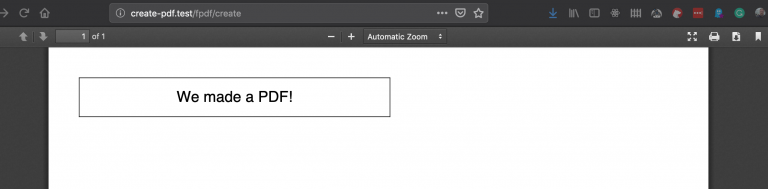
Figure 1
All of the parameters we passed to the Cell() method made sense, but ln, which means “line break.” It dictates where the cursor goes after the method call, which can be confusing. We intentionally used 0 in our example to be able to continue right where we left off. Let’s add another cell and see how things line up:
$pdf->Cell(
4, // width
.5, //height
'This Cell should be on the right', // text
'LTRB', // border
0, // where the current position should go after the call
'C'
);This added call ends up placing our new cell right next to the first cell we created as we would expect (see Figure 2).
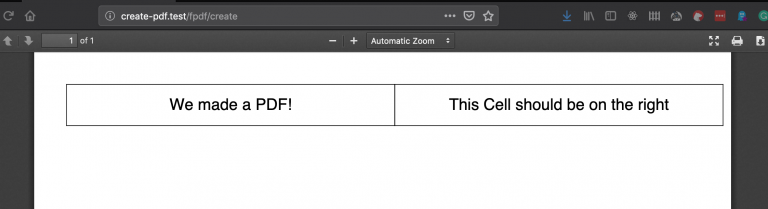
Figure 2
What if we wanted to move the cell on the right to below our first cell? We can easily adjust the code as you can see in Listing 2.
Listing 2
$pdf->Cell(
4, // width
.5, //height
'We made a PDF!', // text
'LTRB', // border
1, // where the current position goes after the call
'C'
);
$pdf->Cell(
4, // width
.5, //height
'This Cell should be below', // text
'LTRB', // border
0, // where the current position goes after the call
'C'
);If we refresh our browser, we’ll see the cell which was on the right is now below our first cell as in Figure 3.
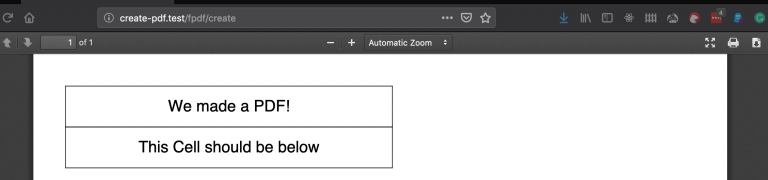
Figure 3
We could also add another page and move one of our boxes off the first page by calling AddPage() again. See Listing 3.
Listing 3
<?php
$pdf->Cell(
4, // width
.5, //height
‘We made a PDF!’, // text
'LTRB', // border
2, // where the current position goes after the call
‘C’
);
$pdf->AddPage();
$pdf->Cell(
4, // width
.5, //height
'Welcome to the Second Page!', // text
'LTRB', // border
0, // where the current position goes after the call
‘C’
);Now, when we refresh our browser, we can scroll down to page two to see our second cell, shown in Figure 4.
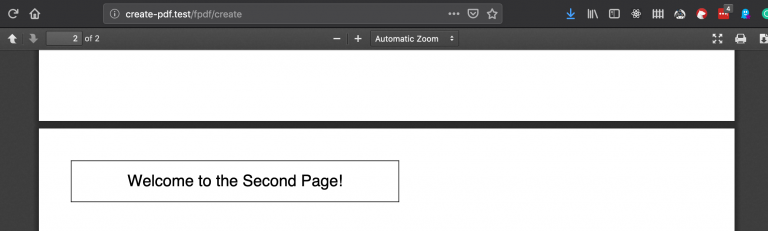
Figure 4
The last thing we’re going to cover this month is adding images. We can add an image to our PDF by placing the image in an accessible folder within our application (such as the application root, or where you store your images). Since I’m using Laravel, I’m going to use the storage_path helper to determine the path to my files easily. The Image() method takes several parameters with the first being the path to the image file itself. We’re going to skip over the next two, x and y, which are coordinates of where the image should be placed. By leaving these null, the image is placed where the cursor currently exists, at the start of the document. We’ll then pass 6 in as the fourth parameter to set the image width to 6 inches.
$pdf->Image(
storage_path() . '/app/public/world2019.png',
null,
null,
'6'
);Refreshing our browser, we can see in Figure 5 the php[world] logo. (Make sure you have your tickets!):
![Generated PDF file with the image of the php[world] 2019 logo on the first page.](https://www.phparch.com/wp-content/uploads/2019/09/figure5-768x259.png)
Figure 5
Happy coding!
Biography
Joe Ferguson is a PHP developer and community organizer. He is involved with many different technology related initiatives in Memphis including the Memphis PHP User group. He’s been married to his extremely supportive and amazing wife for a really long time and she turned him into a crazy cat man. They live in the Memphis suburbs with their two cats. @JoePFerguson


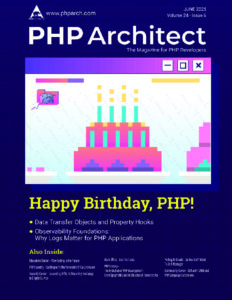

Leave a comment
Use the form below to leave a comment: